 This is the finished graphic placed on a page grid.
This is the finished graphic placed on a page grid.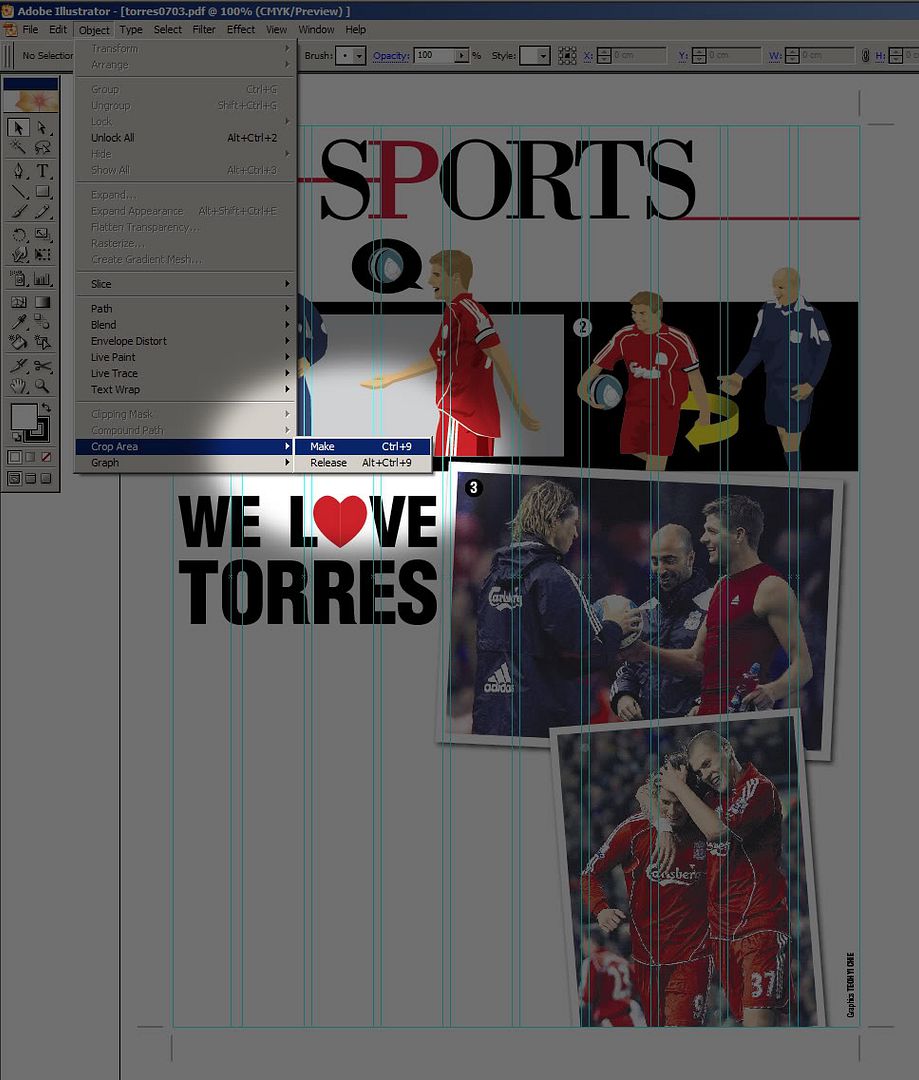 To archive it, first draw a rectangle to cover everything that you would like to see. In this case, I have drawn it to cover the page grid. Next, you turn the rectangle into a crop area. That's from the menu, Object->Crop Area->Make.
To archive it, first draw a rectangle to cover everything that you would like to see. In this case, I have drawn it to cover the page grid. Next, you turn the rectangle into a crop area. That's from the menu, Object->Crop Area->Make.You can see the crop marks appearing at the four edges.
Next from the menu, choose File->Save As.
Under the save as type drop box, choose to save as an Illustrator PDF file. Saving it in this format ensures that the vector quality of the graphic is not lost.
If there are photos linked inside the Illustrator files, they will embedded. You can also choose what kind of compression you want for your photos. I typically leave them at default.
Some other things to note.
You don't have to worry about loss of fonts because the pdf format embeds the fonts together with the file. But if you were to open the file with Illustrator on a computer without the font, the font missing dialog box will appear.
Illustrator PDF format ensures you'll be able to work with it using Illustrator in the future also.