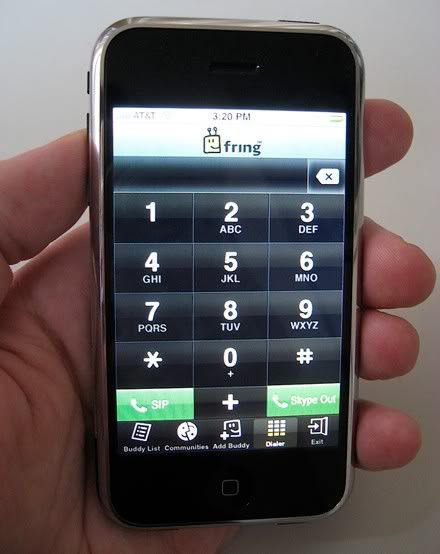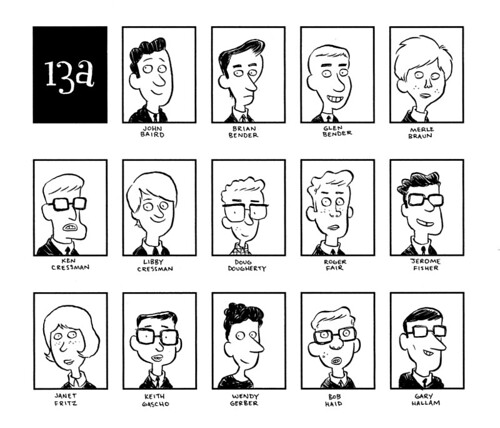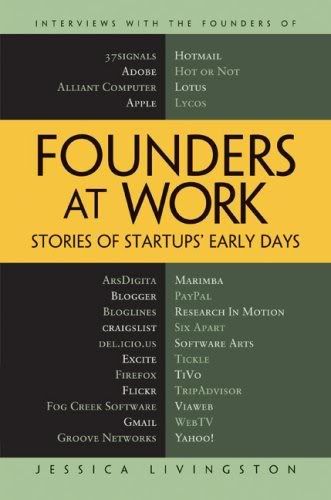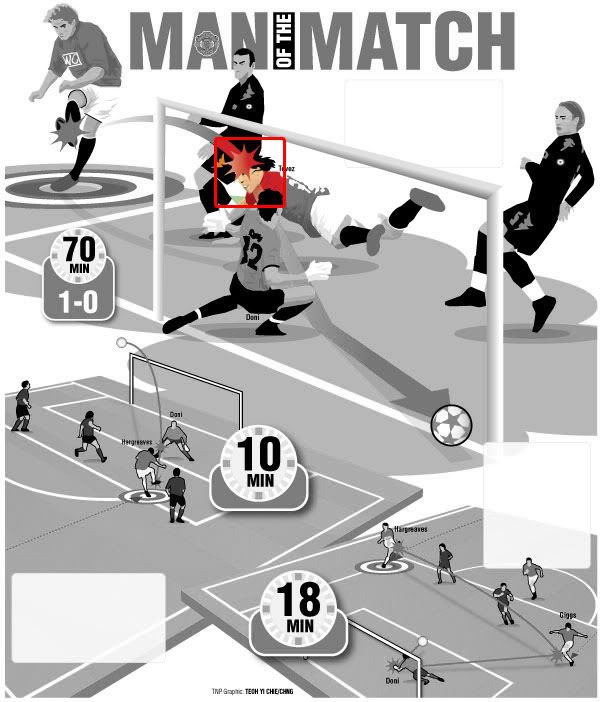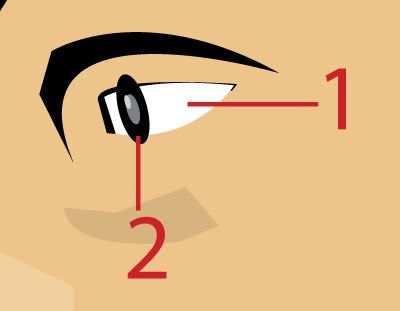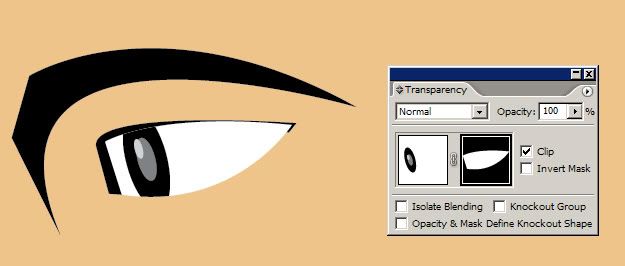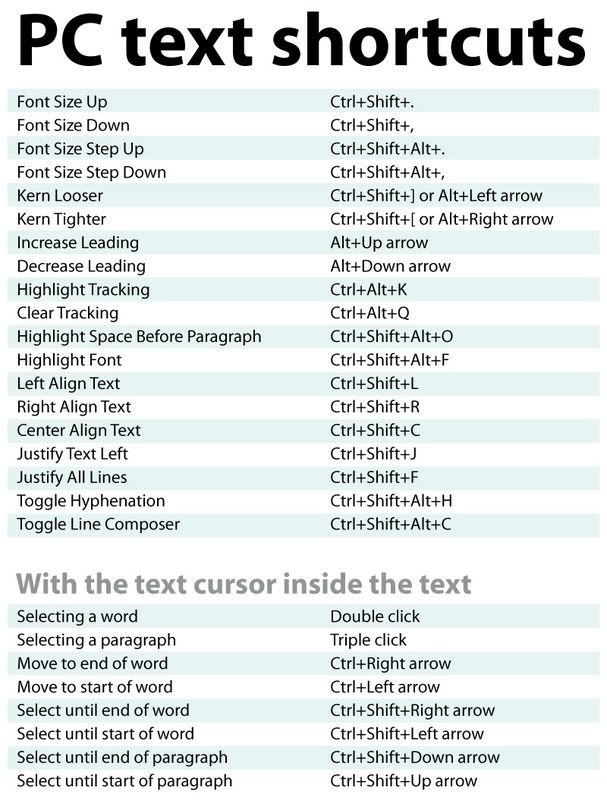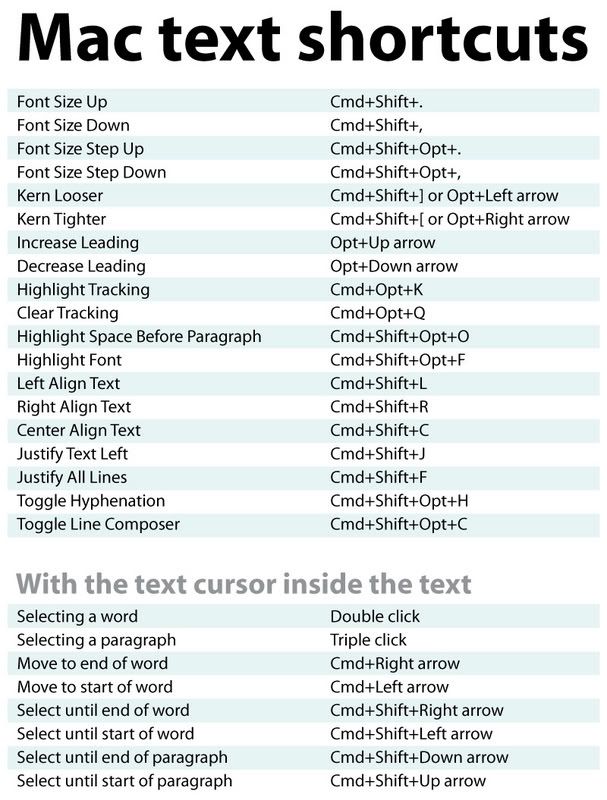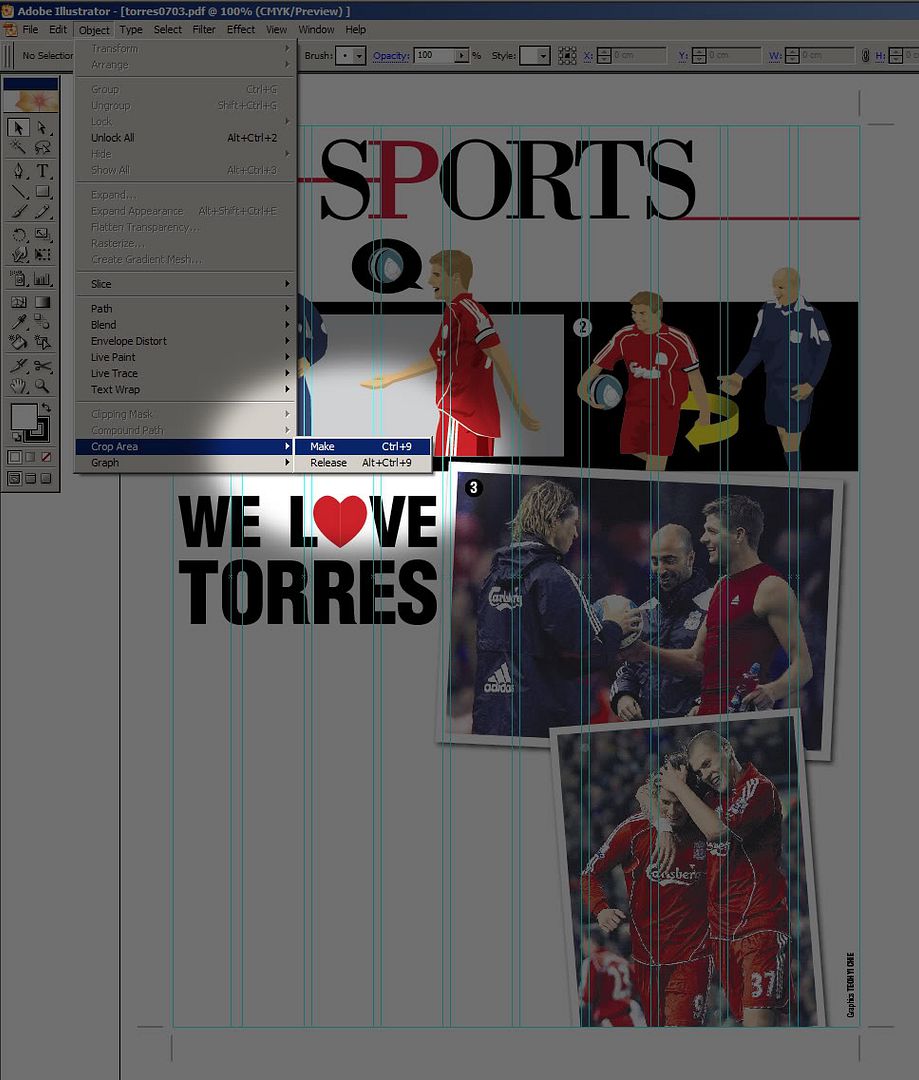(Illustration sourced from Flickr)
My reservist is next week and let's just say that I'm not looking forward to it.
I can imagine time burning away like it's worthless, which it really is during reservist.
Do you know how much a body cost during reservist?
When you're serving your 2 years worth of compulsory national service, the total cost of your time isn't that much. It doesn't really hurt the economy when you're not working at 18 years old. Unless you're telling me that you're a lawyer at that time during thousands per month in salary.
So let's just say that the cost of time for a guy of 18 years old is around an average of $10 per day. I'm assuming the guy is still studying. The cost of time for that guy for two years is $7300. That's a negative $7300 on the economy. It they serve 3 years instead of 2 years, it would total to around $10000.
Now let's look at recalling a working adult back for reservist. On average, I'll take it that they are making $100 per day for the economy. Let's just note that there are people who make much less than that but there are also lawyers being recalled back to clean toilets.
So a two weeks worth of reservist would be a total $1400 cost on the economy.
How many lower cost healthy bodies can you exchange for with $1400? Well, around 140 bodies, or 1 body for 140 days.
Which is a drain on the economy? Which is more cost effective to protect the nation?
The answer is very clear.
-------------------------
Update: 9 May 2008
After posting something similar at a local online forum, I've finally found the answer why reservist is needed.
Somehow it eluded me that if reservist training is done away, we'll have 2.5 years worth of soldiers. With reservist training, we have over 12 years of soldiers.
Now go calculate how many hours of manpower that is.